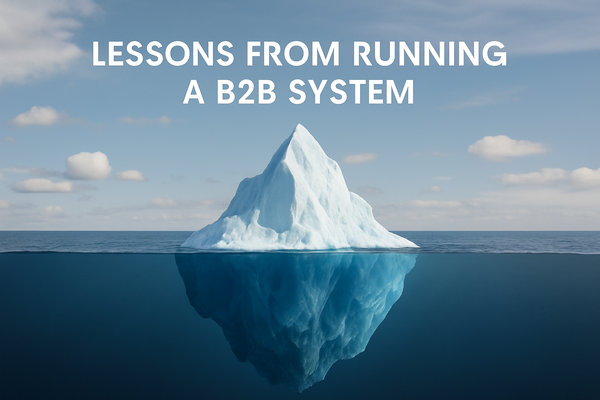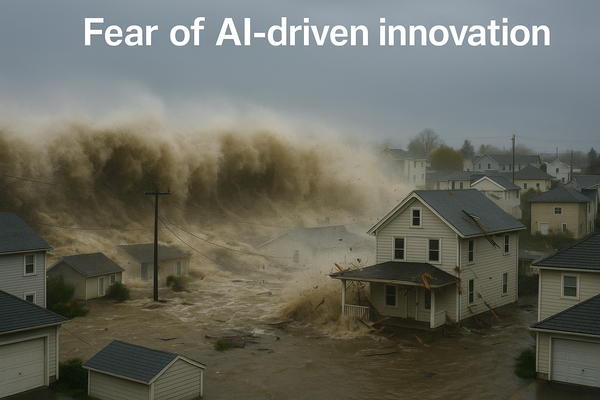Installing Percona XtraDB Cluster on Kubernetes for Tracardi

Percona XtraDB Cluster (PXC) is a robust, highly available, and scalable MySQL-compatible database solution. When using Tracardi, an open-source customer data platform, having a reliable and performant database is crucial. This guide will walk you through the process of installing Percona XtraDB Cluster on a Kubernetes (K8s) environment, providing a solid foundation for your Tracardi deployment.
Prerequisites
Before we begin, ensure you have the following:
- A functioning Kubernetes cluster
- kubectl command-line tool installed and configured to communicate with your cluster
- Helm package manager installed on your local machine
These prerequisites will ensure a smooth installation process and enable you to manage your Percona deployment effectively.
Step 1: Adding the Percona Helm Repository
We'll be using Helm, a package manager for Kubernetes, to simplify the Percona XtraDB Cluster installation process. The first step is to add the Percona repository, which contains the necessary Helm charts.
Open your terminal and run the following command:
helm repo add percona https://percona.github.io/percona-helm-charts/
This command registers the Percona repository with Helm, making the PXC charts available for installation.
Step 2: Updating the Helm Repository
To ensure you have access to the latest charts and updates, it's important to update your Helm chart repository:
helm repo update
This command synchronizes your local Helm chart repository with the remote one, ensuring you have the most up-to-date version of the Percona XtraDB Cluster chart.
Step 3: Configuring Your Percona XtraDB Cluster Deployment
Now, we need to create a configuration file that defines the structure and resources for our Percona XtraDB Cluster deployment. Create a new file named values.yaml and add the following content:
allowUnsafeConfigurations: true
sharding:
enabled: false
backup:
enabled: true
pxc:
size: 1
volumeSpec:
pvc:
resources:
requests:
storage: 2Gi
haproxy:
enabled: true
size: 1
resources:
requests:
memory: 100Mi
proxysql:
size: 1
This configuration sets up a Percona XtraDB Cluster deployment with the following features:
- A single-node PXC cluster (for simplicity, but can be scaled up)
- 2GB of persistent storage for the database
- Enabled backups for data durability
- HAProxy for load balancing
- ProxySQL for query routing and caching
Feel free to adjust these values based on your specific requirements and available resources.
Step 4: Creating a Dedicated Namespace
It's a good practice to isolate different components of your application stack. Let's create a dedicated namespace for our Percona XtraDB Cluster deployment:
kubectl create namespace percona
This command creates a new namespace called "percona" where we'll deploy our Percona XtraDB Cluster.
Step 5: Installing Percona XtraDB Cluster
Now comes the exciting part – actually installing Percona XtraDB Cluster! We'll do this in two steps: first, we'll install the Percona Operator, and then we'll deploy the actual database cluster.
First, install the Percona Operator:
helm install percona-op percona/pxc-operator --namespace percona
This command installs the Percona Operator, which manages the lifecycle of your Percona XtraDB Cluster.
Next, deploy the Percona XtraDB Cluster using our custom configuration:
helm install percona-db percona/pxc-db --values values.yaml --namespace percona
This command deploys the Percona XtraDB Cluster using the configurations we specified in our values.yaml file.
Step 6: Verifying the Installation
After a few minutes, your Percona XtraDB Cluster deployment should be up and running. To verify the installation, use this command:
kubectl get pods -n percona
You should see output similar to this:
NAME READY STATUS RESTARTS AGE
percona-db-pxc-db-0 1/1 Running 0 5m
percona-db-pxc-haproxy-0 1/1 Running 0 5m
percona-db-pxc-proxysql-0 1/1 Running 0 5m
If all pods are in the "Running" state, congratulations! Your Percona XtraDB Cluster is now operational and ready for use with Tracardi.
Conclusion
You've successfully installed a Percona XtraDB Cluster on Kubernetes, tailored for use with Tracardi. This setup provides a robust, highly available MySQL-compatible database that will serve as a solid foundation for your Tracardi deployment.
Remember, you can always modify your Percona XtraDB Cluster deployment in the future by updating the values.yaml file and running the Helm upgrade command. This flexibility allows you to adapt your database setup as your needs change over time.
With your Percona XtraDB Cluster now in place, you're one step closer to leveraging the full power of Tracardi for your customer data management needs. Happy data processing!